Import POIs
Points of Interest (POI) can be imported into the system.
Files format to import
Basic CSV file
The file to import should be in CSV format, and each field separated by a comma (,). Values within the fields such as latitude/longitude should contain dots (.) not commas.
To be able to import a POI you'll need at least the following fields: Latitude,Longitude,Name
An example of the file content you should import:
Latitude,Longitude,Name
25.02461,121.54865,POI1_Test
25.03799,121.53303,POI2_Test
25.04125,121.56462,POI3_Test
CSV file that avoids duplicated entries
To be able to import a POI without duplicating entries you need to use the column name
_Custom ID
This column should contain a unique numeric value for each row. It doesn't necessarily have to start with 0 or 1, you could use any number you want as long as it doesn't repeat itself.
Example of this content with Custom ID
_Custom ID,Latitude,Longitude,Name
001,25.02461,121.54865,POI1_Test
002,25.03799,121.53303,POI2_Test
003,25.04125,121.56462,POI3_Test
Every time you import the file, it will update the content of the row containing that _Custom ID number. If no _Custom ID exists it will create a new row.
KML
The KML file is more complex by nature. GpsGate offers compatibility with standard KML format of the Open Geospatial Consortium 2.2. This is an example of such a file to import:
<?xml version="1.0" encoding="UTF-8"?> <kml xmlns="http://www.opengis.net/kml/2.2"> <Placemark id="statueofliberty"> <name>Statue of Liberty</name> <description>New York</description> <Point> <coordinates>40.68939,-74.04476,0</coordinates> </Point> <ExtendedData> <Data name="phone number"> <value>+1555123123</value> </Data> <Data name="webpage"> <value>http://www.nps.gov/stli/index.htm</value> </Data> </ExtendedData> </Placemark> </kml>
Import
To import POIs, follow these steps:
1. Enable your Point of Interest panel by clicking in Windows > Point of Interest
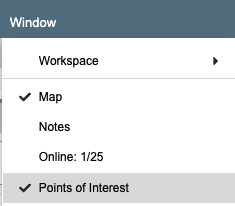
2. Select the advanced menu and click in Import
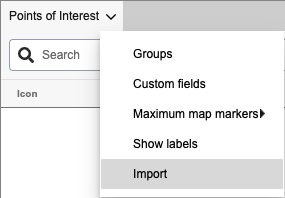
3. Select Upload file button to select the CSV or KML file
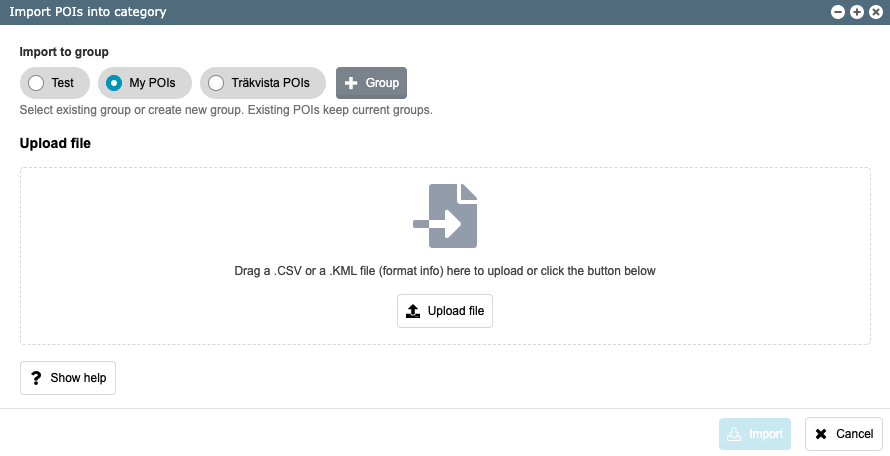
4. Click on Import
If successful you will see this message:

Was this article helpful?
That’s Great!
Thank you for your feedback
Sorry! We couldn't be helpful
Thank you for your feedback
Feedback sent
We appreciate your effort and will try to fix the article