How to use Points of Interest
This guide explains how to create, edit and manage point of interests (POIs).
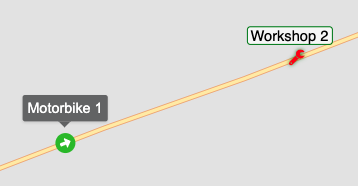
I
Usage
How to create POI
1. You can create a POI right from the map
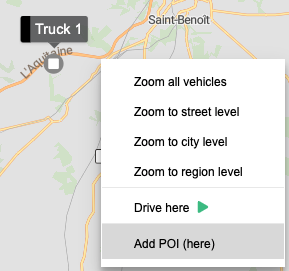
2. Or from the POI panel by clicking on + POI button.

Create POI Group
With Groups you can organize your POIs into different categories. These Groups can later be used on Event Rules (e.g. to create an alert when a vehicle is near/far from a POI).
1. To add a group, click select it from the advanced menu.
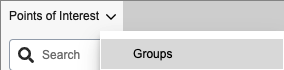
2. Then click on + Group
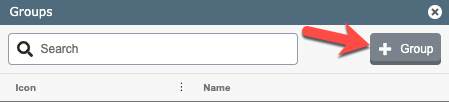
3. Under Details, select the options according to your needs
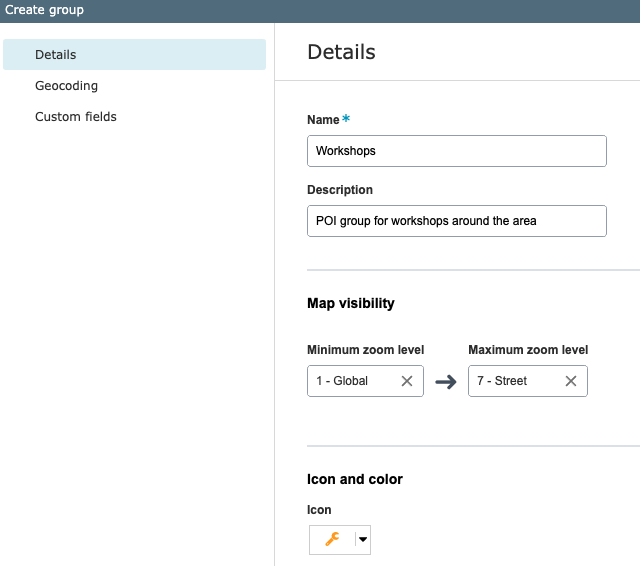
4. Optional. Select the Geocoding settings if you want to use your POIs as a geocoding option (e.g. to display POIs on the reports or as addresses in the GUI when available).
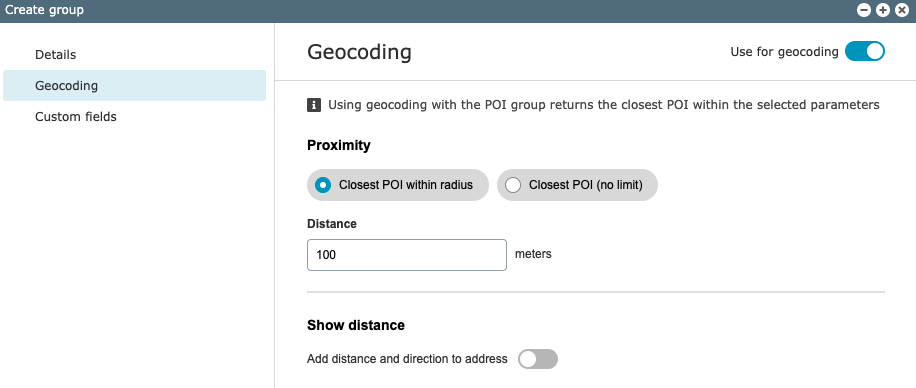
5. Optional. In this part, you can create your own POI Custom fields. Read more about POI custom fields here.

6. Click on Save.
How to edit/remove groups
If you want to remove POI group follow these steps:
1. Enter the Advanced POI menu and select Groups
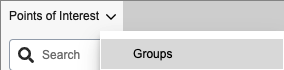
2. When you see the available Groups, you will see the trash/edit icon to the right.
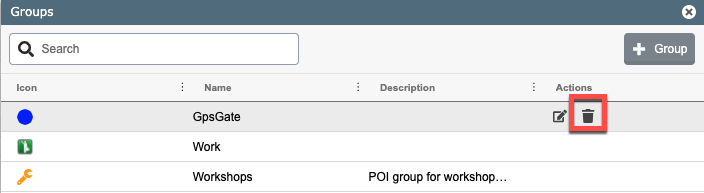
3. Select the group you want to remove.
Additional features in POI
Create Custom Fields
- Create Custom Fields to add additional fields with your own data. Contact Support for more information on Custom Fields.
Import your POIs
- You can import POIs in CSV or KML format. Follow this guide to achieve that.
Get to know the distance of your vehicles to a POI
- You can use POIs as reverse geocoding to display, for example, the distance from the Vehicle to a POI. Contact support for more information on reverse geocoding and POI's.
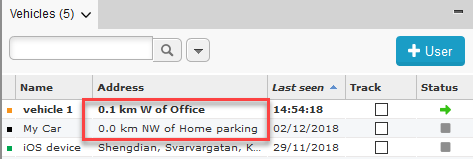
Was this article helpful?
That’s Great!
Thank you for your feedback
Sorry! We couldn't be helpful
Thank you for your feedback
Feedback sent
We appreciate your effort and will try to fix the article